 We had the challenge of having faculty record, compress and create an audio podcast in about 70 minutes. Most of them had no previous audio recording experience. One thing I have realized is that, when comes to instruction time required, you can only be as fast as your "slowest student", unless you decide to leave them behind. This we don't like to do, of course. I mean "slow" in relation to production speed, not intelligence, of course.
We had the challenge of having faculty record, compress and create an audio podcast in about 70 minutes. Most of them had no previous audio recording experience. One thing I have realized is that, when comes to instruction time required, you can only be as fast as your "slowest student", unless you decide to leave them behind. This we don't like to do, of course. I mean "slow" in relation to production speed, not intelligence, of course.We decided to use the Plantronics DSP500 Headsets for microphones. These work well with both Macs and PCs, and are recognized by both platforms without having to install any drivers. We have three at the library circulation desk, where students can check them out for recording real-time voiceovers in their iMovie, Final Cut Express, and GarageBand projects, one in the DCC, and nine in Marisa's Foreign Language Lab, as they work well with Wimba.
 Originally I was going to use QuickTime Player Pro (QTPP) for recording, as all the computers in our teaching labs have it. QTPP can also be used to trim the audio and compress it before uploading to a podcast. Then I thought we would use QTPP just to record, and import the file in iTunes for compression, as iTunes has a great free compression engine, and can compress to mp3 or mp4. It was an opportunity to teach faculty how to use it. At the last minute, however, I decided to use Audacity for recording, editing, and compressing. Keeping production in only one program meant a simpler, faster workflow. In addition, Audacity introduces the concept of audio as a visual waveforms, and allows for much more editing power than does QTPP.
Originally I was going to use QuickTime Player Pro (QTPP) for recording, as all the computers in our teaching labs have it. QTPP can also be used to trim the audio and compress it before uploading to a podcast. Then I thought we would use QTPP just to record, and import the file in iTunes for compression, as iTunes has a great free compression engine, and can compress to mp3 or mp4. It was an opportunity to teach faculty how to use it. At the last minute, however, I decided to use Audacity for recording, editing, and compressing. Keeping production in only one program meant a simpler, faster workflow. In addition, Audacity introduces the concept of audio as a visual waveforms, and allows for much more editing power than does QTPP.More and more individuals want to create using their own computers lately, as opposed to going to a specialized lab. Audacity has the advantage that it is free, works almost the same on Windows and Macs, and is a fairly powerful, but easy to learn, entry-level audio editor. This makes instruction and support much easier. I had used Audacity only once, months earlier. It took me about 10 hours to learn enough about the program to teach its basics, install it on 12 computers, and write up some usage directions.
In addition to installing Audacity and the LAME library as an admin, some configuration has to be performed at the local user level. I have had previous experiences with long periods of time devoted just to configure software and hardware before any work is done.
 Thus, I decided to pre-configure everything required for each individual user account the day before instruction. I asked the faculty to leave themselves logged into their workstations while away at lunch. This gave me enough time to connect the Plantronics headset, have the computer recognize it for the first time, and set the Control Panel Audio Preferences to use it as both the recording and playback device. I also selected the Plantronics as the recording device in the Audacity preferences, and linked the program to the LAME library. This only has to be done once for each user account. I thought we might run out of time at the end, so I preselected a compression setting of 32 kbps in Audacity. I also opened iTunes and QTPP for the first time, as there is a little extra time and effort involved with the original initialization. Having all the computers pre-configured saved a lot of time the next day during the actual teaching, everything was plug and play, and just worked!
Thus, I decided to pre-configure everything required for each individual user account the day before instruction. I asked the faculty to leave themselves logged into their workstations while away at lunch. This gave me enough time to connect the Plantronics headset, have the computer recognize it for the first time, and set the Control Panel Audio Preferences to use it as both the recording and playback device. I also selected the Plantronics as the recording device in the Audacity preferences, and linked the program to the LAME library. This only has to be done once for each user account. I thought we might run out of time at the end, so I preselected a compression setting of 32 kbps in Audacity. I also opened iTunes and QTPP for the first time, as there is a little extra time and effort involved with the original initialization. Having all the computers pre-configured saved a lot of time the next day during the actual teaching, everything was plug and play, and just worked!Of course, we had accidentally logged off one computer at lunchtime the day before, and I had forgotten to configure it. So, we did have to futz a bit with one after instruction started. A small glitch, but it would have been hell if we had to configure 10 of them!
I divided the Podcasting instruction into four distinct parts: 1. Quick Tech Overview, 2. Recording and Editing, 3. Compression and Export, and 4. Uploading to the Podcast Server. I find it useful to prepare my lesson plans in our wiki. This allows me to "build it as I go" and make fast changes from any computer. It enables other people to see it and comment on it before instruction. I also project it while teaching, to help keep me on track, and allow any stragglers and confused people an opportunity to catch up.
I had previously drawn the Podcasting Workflow on a large whiteboard at the head of the classroom, and quickly went through in in about 5 minutes.
All in all, the rest of the instruction went pretty smoothly. However, I again suffered a bit in my time management, and did not have time to explain how to amplify a weak waveform. This was not in the instructions, but, while teaching, I realized I should mention it. It was not a major omission, though, as we had already gone over how to record a "healthy" waveform.
At 11:55 am, with 5 minutes to go, everyone had an mp3 sitting in their computer. I had previoulsy prepared an empty podcast for every faculty member on our Podcast Server. I had already developed instructions on uploading for a student trip to Brazil. This final portion of the class went nice and smooth, and by 12:05 everyone was listening to their podcast in iTunes. Success!
Tech note: While we used Audacity to compress to mp3 for instruction, our usual workflow up to now has been to compress to mp4 with iTunes. This takes a bit longer and involves more steps. Audacity can only compress to mp3. We will reassess our compression recommendations, but mp3 and mp4 files can coexist fine in the same podcast. We will still continue to use other audio editing programs, such as Pro Tools LE, GarageBand, and Soundtrack Pro, when more powerful features are needed.



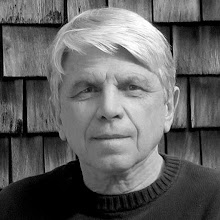
No comments:
Post a Comment