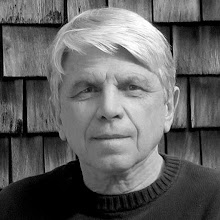In the past, we were able to get through both the wiki and blogging instructions in one hour for each, which is what we scheduled for this workshop. This assumes no experience with either technology on the part of faculty attendees, which has proven to be a common situation so far.

For blogging, we decided to use Blogger. We have not used blogging much at Connecticut College for direct course support, and have not finalized a "priority features" list. I think this is best developed through actual experience, which we will soon have. We have studied and evaluated major features of the more popular blogging tools, and have anticipated some potential requirements. But you can never be certain what features are needed, and important, until you get into real-life situations. We will be conducting a more thorough evalutation of major blogging solutions this summer.
In our opinion, Blogger was a good tool to start with. It is very reliable, and has low maintenance and instruction overhead. Blogger blogs can be archived to the desktop, as they are just web pages, and then uploaded to a local web server to indefinitely preserve someone's work.
Jean-Claude Bradley has successfully used Blogger for a long time for course support. Thus, while there are other good blogging tools available, we felt comfortable starting with this one. Blogger is also constantly adding new features, they are now testing direct video uploads in
Blogger in draft. You automatically get the advantages of these without having to upgrade local servers.
The past two times we taught Blogger, the first 10 minutes were wasted waiting for everyone to log in for their first time. So, for "homework" we asked participants to create a Google account the day before the blogging class, if they did not have one or a Gmail account. This was a big help in moving things along. The previous times we taught Blogger, an hour was enough to cover the basics of starting a blog, creating one Post, and uploading an image to the sidebar and to a post.
However, the one hour was accomplished without any "sidebars" and with a minimum of answering questions. This time around, we decided to allow for these, and one hour was not enough. There were many justifiable concerns in controlling reading, posting and commenting permissions. We still have to study all the available options for this in Blogger. An hour and a half is a more reasonable expectation of the time needed to cover Blogger, especially if uploading of images and basic Templates instruction is included. Our overall schedule allowed for some flexibility, and we were able to shuffle it to allow for this.
Shortly before the end of my Blogger instruction, the demo computer froze up, as I probably had too many web pages (both in IE and Firefox) and applications open. I'm usually very careful to either reboot or log in and out before teaching, but this time I forgot! Prof. Stephen Loomis came in for 10 minutes, and gave some good examples of how to use blogs while I recovered the computer. In the meantime our team was also in process of changing our teaching schedule WHILE I was teaching, as I was obviously running into the time allotted for wiki instruction.

So I felt a bit disorganized at the end, and was unable to provide a nice and neat conclusion. There was now an empty 25 minute period after my presentation and before lunch (not enough time for wiki instruction!), and Marisa gratefully (and gracefully) jumped in and gave a polished presentation on Wimba, which was to be given later. Things looked like a bit of a mess from backstage, probably only to me, and later the experience reminded me of a non-sexual IT version of
Noises Off, which I had seen and laughed at years earlier. However, my team ad-libbed with talent and gusto, and I understand the faculty thought the morning went pretty well!
That night, I wrote up a "Blogging Wrap-up" in
WIKI 2, our dedicated instruction wiki, which is customized to the instruction task at hand. Some of the faculty had asked where and how to find blogs, so we created a few links and hints. In my experience, it's best not to initially provide too much information when teaching technology, it's just overwhelming to average faculty. One or two, or just a few, good examples are all that are usually needed. We always stress to please contact us for more information and support. I spent a few minutes the next day going over the wrap-up, and felt much better after that!

We decided to use MediaWiki as our course support wiki software for the coming school year. Here again, there are other wiki packages,
literally hundreds of them now! But we already have 5 or 6 wikis in MediaWiki, and believe it adequate for the anticipated tasks.
I think our main concerns are MediaWiki's ability to authenticate against our LDAP, which we have not yet implemented, its scalabiliy (how well will it support hundreds of wikis?), and ability to set granular permissions. That is, to have different read/write privileges for each page if necessary. Inter-wiki linking would be a useful feature to have. There also is no easy GUI admin functionality, as in a commercial package like Confluence. So, while using MediaWiki, we will be evaluating other wiki solutions in the coming year.
For wiki instruction, we created an account for each faculty member and teaching staff, and a link to their empty page, in WIKI2. This allowed everyone to go to a different page, with edit privileges, for the purpose of instruction. This consisted of stepping faculty through the wikitalk examples in "Wiki Help" in the sidebar, leaving out Commenting, Messaging, and Table of Contents. We had faculty upload an image that we pre-installed on their computer, and had them embed it in a wiki page.
The wiki instruction took about an hour and a half. We spent some time teaching faculty how to change the font color using
tags. Not everyone got this, and in the future I think it's better to leave any html out of instruction. The purpose of the wiki is to make it easy for anyone, novice or experienced, to author and edit web pages, not to provide the ultimate control you get with html and css. We had kept wikitalk simple in the past, and will probably return to this approach.
Aside from that, the wiki instruction went pretty smooth. One of the faculty had asked for a Glossary of Web 2.0 and Social Software acronyms and definitions. We though this would be a good wiki excercise they could work on themselves. We started a Glossary page, but did not have the time to develop it as an instruction tool for faculty, and ended up starting to fill it out ourselves.
Several faculty asked for wikis for future courses, and we will be able to copy and paste any information already entered in WIKI2 to their new wiki. Our lesson learned was not to try to cover an overview of Web 2.0 and Social Software, Blogging instruction, and Wiki instruction, all in the same morning, if you also want to allow time for questions and discussions.
 Two tasks I was assigned during TSI were a 20-minute presentation on Internet2, which we have been connected to for almost two years, and organizing a videoconference with the Library of Congress (LOC). I had prepared for my I2 overview in a section in our wiki. Every major topic in this wiki realistically needs a frequent update, however, we often can't get to it unless necessary. Then it's an opportunity to entirely review and update the page topic, cut out obsolete information and links, add new information and links, and organize the page better. We keep an eye out for the specific use at hand, but also try to develop information adequate for a general overview. With technology changing and evolving every week, a wiki is a good tool for constantly updating and reorganizing information.
Two tasks I was assigned during TSI were a 20-minute presentation on Internet2, which we have been connected to for almost two years, and organizing a videoconference with the Library of Congress (LOC). I had prepared for my I2 overview in a section in our wiki. Every major topic in this wiki realistically needs a frequent update, however, we often can't get to it unless necessary. Then it's an opportunity to entirely review and update the page topic, cut out obsolete information and links, add new information and links, and organize the page better. We keep an eye out for the specific use at hand, but also try to develop information adequate for a general overview. With technology changing and evolving every week, a wiki is a good tool for constantly updating and reorganizing information. There are hundreds or thousands of links available on the web for every conceivable computer and information based technology, especially for Web 2.0 and Social Software. I have decided it's better in our wiki to just briefly explain the technology, and link to a few major examples, than to try and develop a comprehensive "encyclopedia of links" or detailed descriptions. Too much information usually results in eyes glazing over, at best, and total inattention at worst. Thus, when we target a general wiki page to an academinc audience, we judiciously try to find a few best representative examples of the relevant technology, and simplify explanations as much as possible.
There are hundreds or thousands of links available on the web for every conceivable computer and information based technology, especially for Web 2.0 and Social Software. I have decided it's better in our wiki to just briefly explain the technology, and link to a few major examples, than to try and develop a comprehensive "encyclopedia of links" or detailed descriptions. Too much information usually results in eyes glazing over, at best, and total inattention at worst. Thus, when we target a general wiki page to an academinc audience, we judiciously try to find a few best representative examples of the relevant technology, and simplify explanations as much as possible.  We do crucially need those handy "encyclopedias of links" but other folks, like openculture, do such a comprehensive and timely job, it would be foolish to try to duplicate their efforts.
We do crucially need those handy "encyclopedias of links" but other folks, like openculture, do such a comprehensive and timely job, it would be foolish to try to duplicate their efforts.